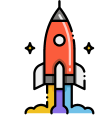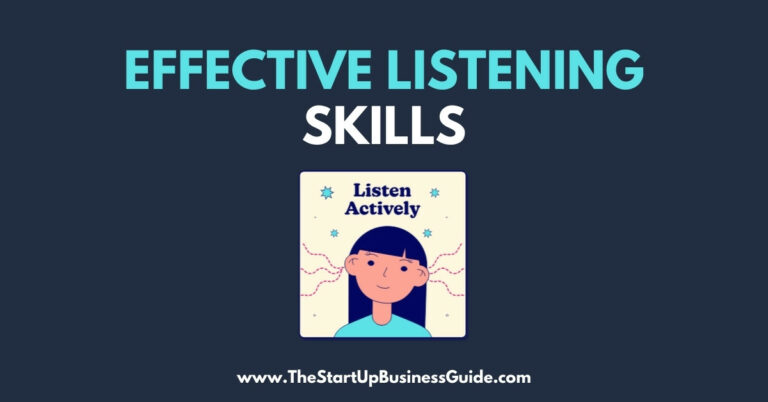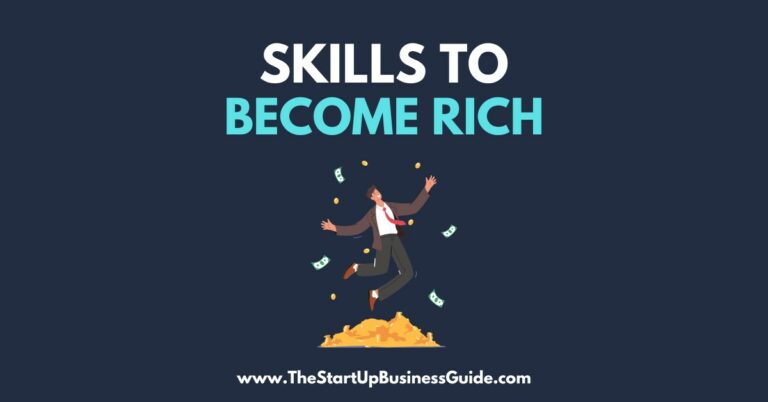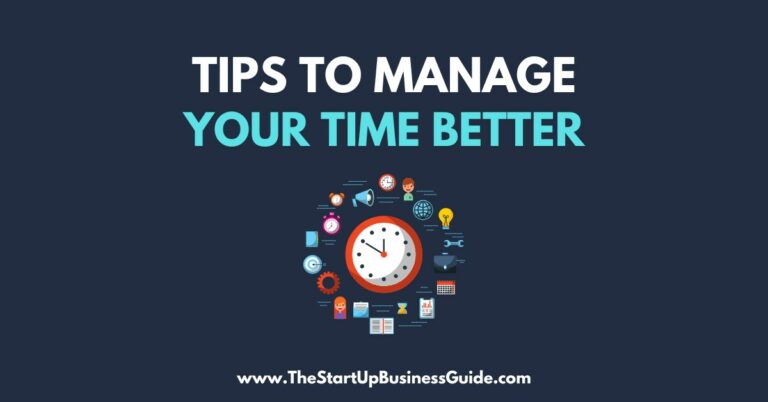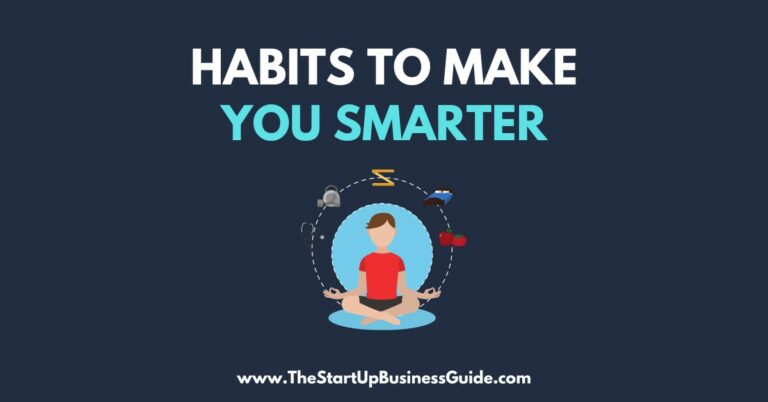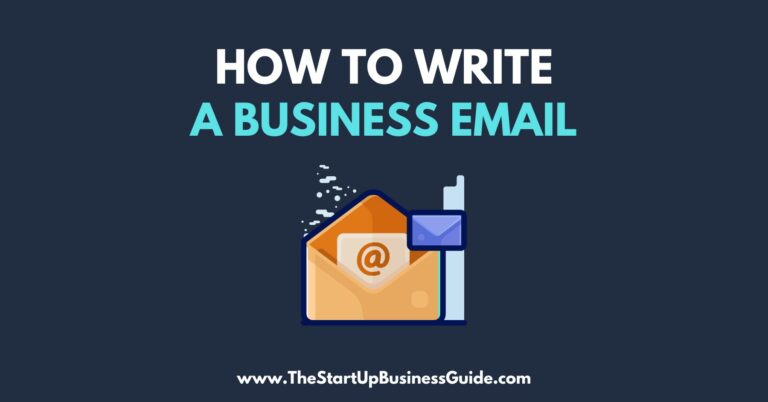How to Use Google Workspace for Your Business
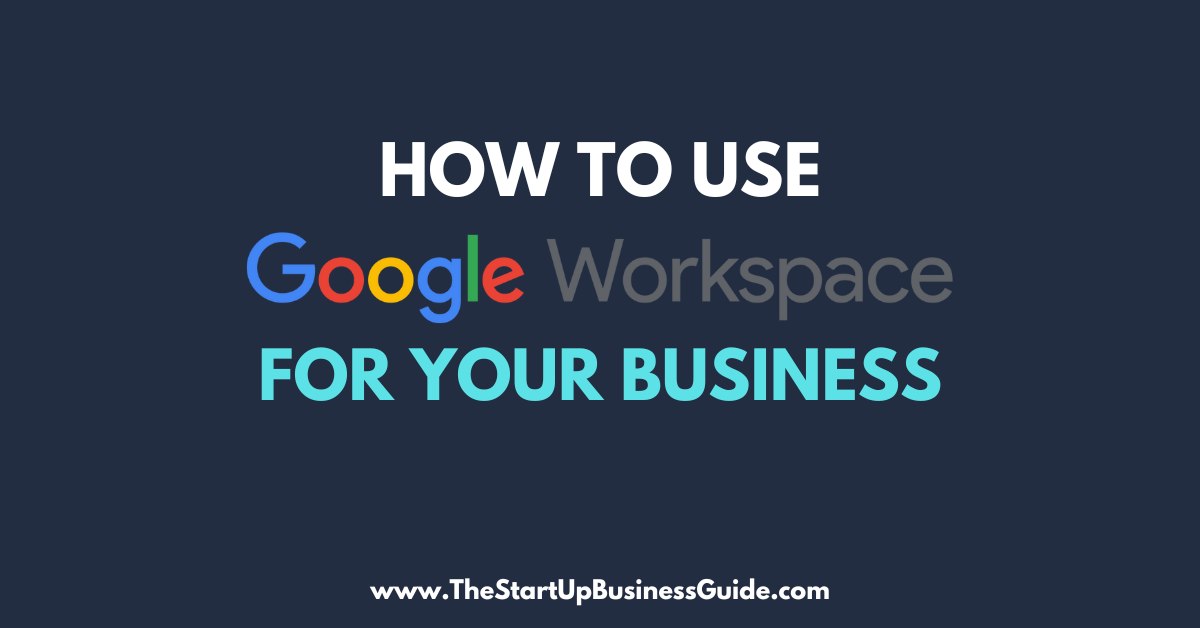
Google Workspace, formerly known as G Suite, is a set of productivity and collaboration tools offered by Google.
It includes popular apps such as Gmail, Google Drive, Google Calendar, and Google Meet.
These tools are designed to help businesses and organizations work more efficiently and effectively.
In this article, we will walk you through the process of setting up a Google Workspace account, getting started with Gmail, using Google Drive, collaborating with Google Calendar, using Google Meet, and exploring additional features and apps.
Setting up a Google Workspace account
To set up a Google Workspace account, you will need to choose a plan that best suits your organization’s needs.
There are several plans to choose from, including Basic, Business, and Enterprise.
Once you have chosen a plan, you can sign up for a free trial or purchase a subscription.
To sign up, you will need to provide your organization’s name, email address, and payment information.
You can find more information and sign up for a Google Workspace account at https://workspace.google.com/.
Getting started with Gmail
Gmail is a powerful email management tool that is included with Google Workspace.
To get started with Gmail, you will first need to log in to your Google Workspace account.
Once you are logged in, you will have access to all of the features of Gmail, including the ability to compose, send, and receive emails.
To compose a new email, click on the “Compose” button in the upper-left corner of the screen.
To send an email, click on the “Send” button. To receive emails, click on the “Inbox” button in the upper-left corner of the screen.
To organize and manage your inbox, you can use labels and filters.
Labels allow you to categorize your emails by topic, while filters allow you to automatically sort your emails based on certain criteria.
You can also use the search bar to quickly find specific emails.
Using Google Drive
Google Drive is a cloud storage service that allows you to create, upload, and share documents, spreadsheets, and other files.
To access Google Drive, log in to your Google Workspace account and click on the “Drive” button in the upper-left corner of the screen.
To create a new document, spreadsheet, or other file, click on the “New” button and select the type of file you want to create.
To upload a file, click on the “Upload” button and select the file you want to upload. To share a file, click on the “Share” button and enter the email addresses of the people you want to share the file with.
You can also collaborate with others on documents, spreadsheets, and other files. This can be done by inviting other people to view, comment, or edit the file.
You can also use the real-time editing feature to work on a document with others in real-time.
Collaborating with Google Calendar
Google Calendar is a powerful calendar management tool that is included with Google Workspace.
To access Google Calendar, log in to your Google Workspace account and click on the “Calendar” button in the upper-left corner of the screen.
To create a new calendar event, click on the “Create” button in the upper-right corner of the screen.
To schedule a meeting, click on the “Create Meeting” button and invite the people you want to meet with.
To stay organized, you can use the “Agenda” view to see a list of all of your upcoming events.
Google Meet
Google Meet is a video conferencing tool that is included with Google Workspace.
To access Google Meet, log in to your Google Workspace account and click on the “Meet” button in the upper-left corner of the screen.
To start a new meeting, click on the “New Meeting” button and invite the people you want to meet with.
You can also join an existing meeting by clicking on the “Join” button and entering the meeting code.
Google Meet has several features that can enhance your video conferencing experience, such as screen sharing, recording, and live captions.
To share your screen, click on the “Share Screen” button during a meeting.
To record a meeting, click on the “Record” button. Live captions can be enabled by clicking on the “Live captions” button.
Additional Features and Apps
Google Workspace also includes other apps and features that can improve your productivity and collaboration, such as Google Forms, Google Sites, and Google Keep.
Google Forms is a tool for creating surveys and quizzes. Google Sites is a tool for creating websites. Google Keep is a tool for taking notes and creating to-do lists.
Conclusion
Google Workspace is a powerful set of productivity and collaboration tools that can help businesses and organizations work more efficiently and effectively.
By setting up a Google Workspace account, getting started with Gmail, using Google Drive, collaborating with Google Calendar, using Google Meet, and exploring additional features and apps, you can take full advantage of all that Google Workspace has to offer.